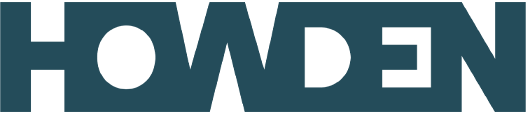This guide is designed to help you access your policy details quickly and conveniently via our secure online portal. In the first section we will focus on setting up/creating a portal account.
If you have opted to receive your documents electronically, you should have received a welcome email with instructions on how to access the portal. This email should contain all the information that you need to create a new account as well as a web link to the log in page.
1. Click on the web link to get started!
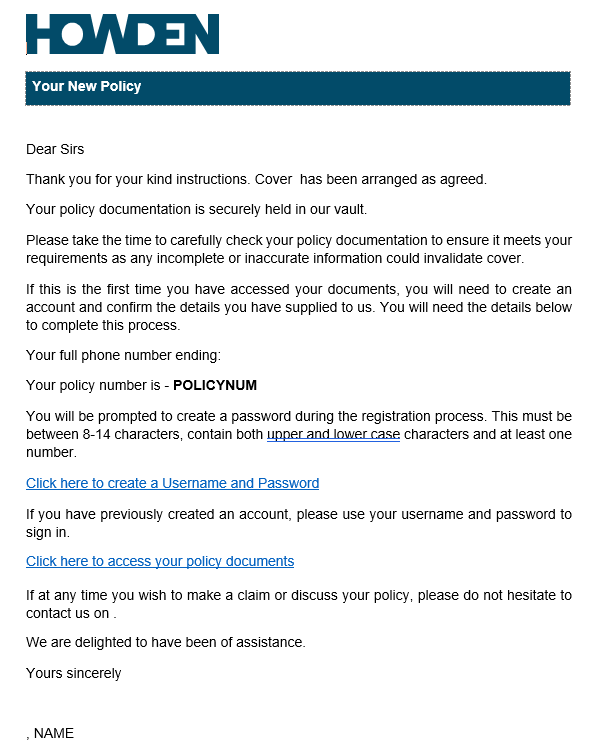
The web link will open our portal login page in your internet browser.
Existing users of this service can simply enter their Username and Password for instant access.
New users should click on ‘Create an account’ at the bottom of the box (highlighted in yellow)
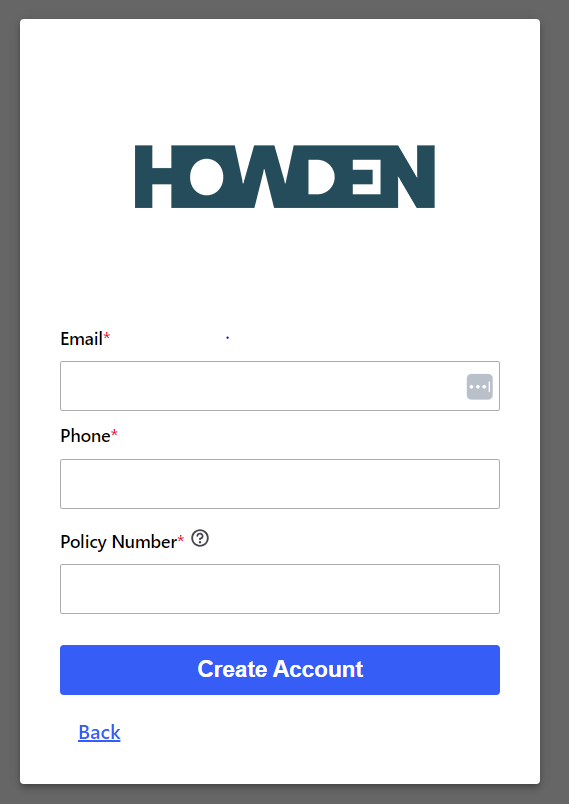
2. Sign me up
A Sign Me Up box will then appear. Enter the requested information and press continue.
Tip* – Remember most of the information requested is on the welcome email. We would suggest copying and pasting the Policy number directly from the email if possible.
——————————————————————————————————————–
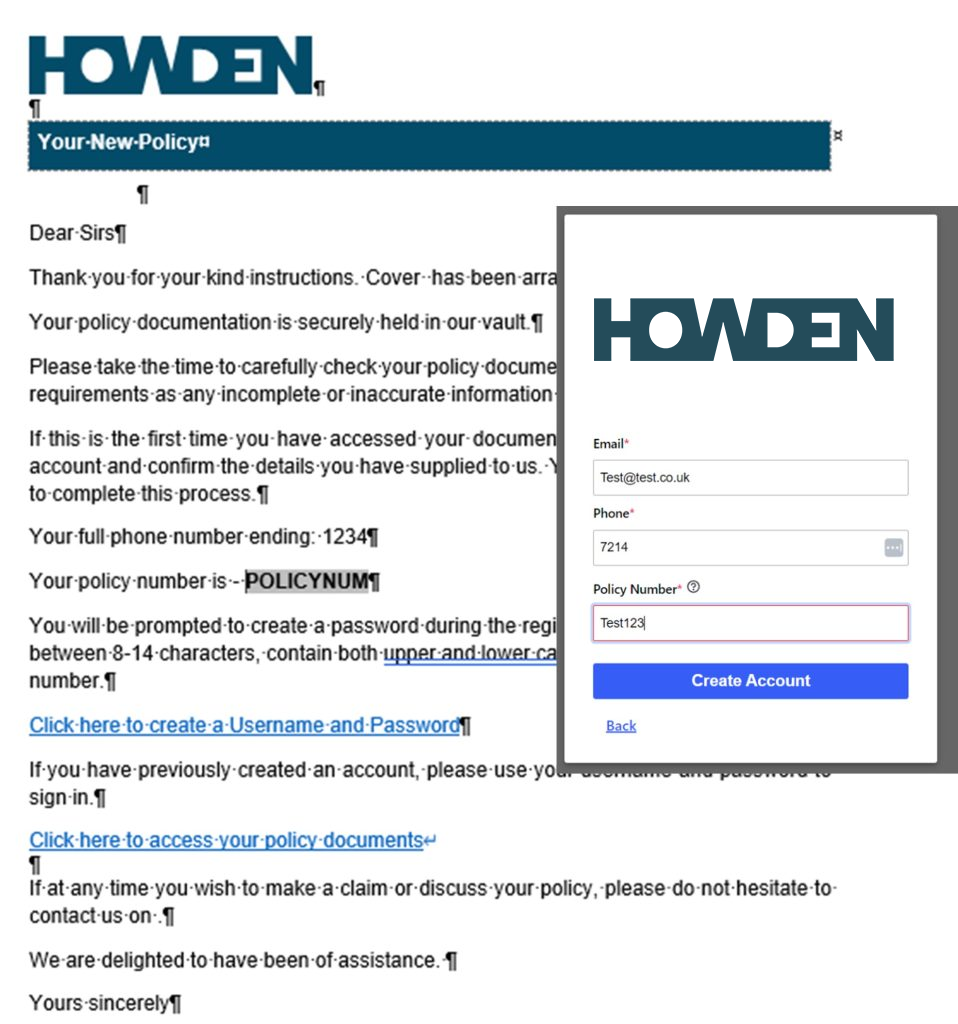
3. Sign Me Up – Frequently Asked Questions and Tips
Telephone Number Tip – Do not include country codes in this field (e.g., +44). Numbers should start with ‘01’ ‘02’ ‘03’ ‘07’ ‘08’.
Telephone Number Tip – On the Welcome email I received there is no telephone number displayed, what should I do?
This occurs when a preferred telephone number has not been chosen. Please contact your branch so they can assign a primary number to your account.
Email tip 1 – The email address requested will be the address that the welcome email was sent to.
Email tip 2 – please ensure that additional spaces are removed from the end of your email address, otherwise this may display as an invalid email address.

4. Verify your account
Following completion of the sign up page, a verification code will be sent via email. Please input the verification code into the box provided.
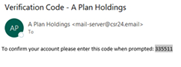
5. Create your Password
You can now create a username and password. The password needs to follow the following rules:
- must include both upper and Lower-case characters
- must include at least 1 numeric character
- must be at least 8 characters long
——————————————————————————————————————–
Top Tip – Choose a memorable username. If you need to reset this, please contact your local A-Plan branch
——————————————————————————————————————–
6. Howden Portal Layout
You now have full access to our online portal and can access your documents safely and securely.
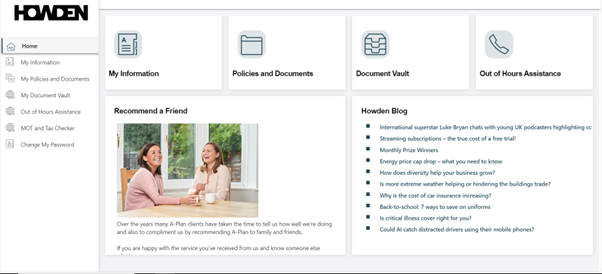
The Howden portal consists of the following main areas:
View My information – Contact information we hold for you such as Telephone numbers email addresses etc
View My Policies – A summary of all Policies (past and present) that we hold for you. From this section you can access documentation specific to an individual policy.
View My Documents – All your Policy documents. You can filter these documents and sort by date to find specific documents you may be looking for.
View My Claims – A summary of any ongoing or settled claims associated with the policies we hold for you.